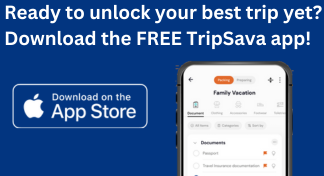TRAVEL TIPS
When traveling, should I use a physical or eSim?
There are advantages and disadvantages of using a physical SIM card or eSIM when traveling internationally.

Should I use a physical SIM card or eSIM when traveling?
There are advantages and disadvantages of using a physical SIM card or eSIM when traveling internationally. To help you decide which is best for you, here’s a brief comparison.
SIM card | eSIM | |
Advantages | Supported by most mobile carriers and networks worldwide | Built into your device, so you don’t have to physically swap cards |
Easy to purchase a local card at your travel destination and insert in phone for local service | Add or change your plan remotely without visiting a store | |
Switch between different carriers and plans easily – especially useful if traveling in several countries | Multiple eSIM profiles available for some devices – allows for both home country and another country plans on one device | |
Can activate plan online before you travel | ||
Disadvantages | Can be inconvenient to visit a local mobile provider or retail store to get a local card, especially if you arrive late at night or are in a remote location | Must have a device that is eSIM-enabled |
Physical cards can be lost, damaged, or accidentally removed from your phone | Availability varies by country and carrier | |
Setting up eSIM can be more complex than setting up SIM card | ||
May be restrictions if your device is locked to a specific carrier when you try to use eSIM from a different carrier |
The choice depends on your device’s capabilities, where you’ll be traveling, and your comfort level with the technology. If your device supports eSIM, it may be a good choice for you. If not, or if you prefer the familiarity of a physical SIM card, that option is available for international travel.
As with most decisions for your trip, do the research to help you choose which suits you best. Having a device that does what you need during your travels is another way to experience your best trip.

Purchase and set up e-SIM
Purchasing and Setting Up eSim
Procedures for setting up an eSim are different for iPhones and Androids. They can also be different from phone model to phone model.
Setting up eSim on an iPhone
Most recent iPhone models support eSim, while older models may not have eSim functionality.
Check eSim compatibility: Contact your mobile carrier to find out about eSim availability and plans. You’ll purchase your eSim from your carrier who will provide either a QR code or activation details for manual entry.
Connect to WiFi or cellular: Your phone must be connected to either WiFi or cellular data to complete the setup.
Setup
- Open Settings on your iPhone.
- Scroll down to Cellular and tap it.
- Tap Add cellular plan.
- Scan the QR code or enter details your carrier gave you. Your iPhone will confirm activation – this may take a moment.
Set the default SIM (if applicable): If you have both a physical SIM card and eSim, your iPhone will ask you which line you’d like to use for making calls and using data. Choose the line you prefer.
Test your eSIM: After setup is completed, test your eSIM by making calls, sending texts, and using data.
Manage eSIMs (if needed): Manage your eSIMs by going to Cellular in the Settings app. You can choose which line to use, add or remove eSIMS, and make changes to your cellular plan settings here.
Remember that the steps and options may vary depending on your iPhone model and the iOS you’re using. Always follow the instructions given to you by your mobile carrier when setting up and activating eSIM.

Setting up eSIM on an Android phone
Just like iPhones, the compatibility and instructions for setting up eSIM on an Android can vary from model to model.
Check eSim compatibility: Contact your mobile carrier to find out about eSim availability and plans. You’ll purchase your eSim from your carrier who will provide either a QR code or activation details for manual entry.
Connect to WiFi or cellular: Your phone must be connected to either WiFi or cellular data to complete the setup.
Setup
- Tap the Settings app on your phone.
- Go to Network & Internet or Connections and tap it. (location of eSim setup varies by device)
- Select Mobile Network or SIM Cards and tap it. (choice varies by device)
- Tap Add Mobile Plan or Add Sim Card. (choice varies by device)
- Scan the QR code or enter details your carrier gave you. Your phone will confirm activation – this may take a moment.
Set the default SIM (if applicable): If you have both a physical SIM card and eSim, your phone will ask you which line you’d like to use for making calls and using data. Choose the line you prefer.
Test your eSIM: After setup is completed, test your eSIM by making calls, sending texts, and using data.
Manage eSIMS (if needed): Manage your eSIMs by going to the Mobile Network or SIM Cards setting (whichever you used for setup) in your phone Settings app. You can choose which line to use, add or remove eSIMS, and make changes to your cellular plan settings here.
Remember that the steps and options may vary depending on your Android’s manufacturer and the operating system you’re using. Always follow the instructions given to you by your mobile carrier when setting up and activating eSIM.